Industries We Serve
World Class IT Support & Service
Real People. Right Now.
About Locknet® IT Services
From the first hello, the Locknet® team is dedicated to serving you and your needs.
Real People. Right Now.
From the first hello, the Locknet® team is dedicated to serving you and your needs.
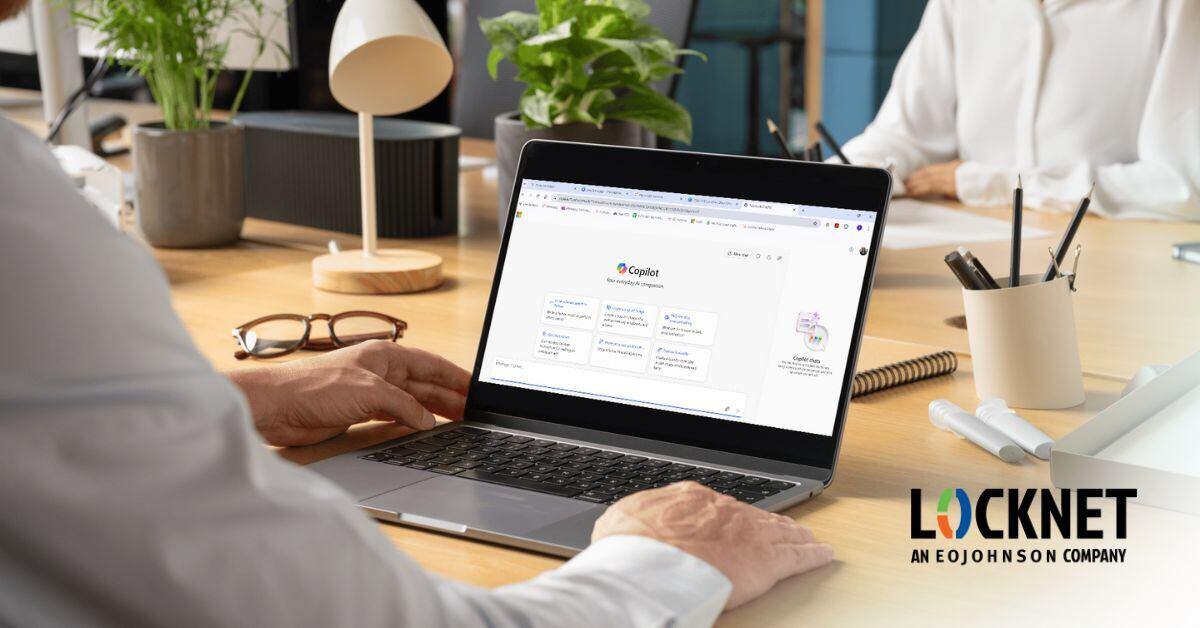

You may have recently read our introduction to Microsoft Copilot which provided some practical use cases for incorporating this AI technology into your daily tasks. But to get the most out of Microsoft Copilot, you need to know how to communicate with it effectively. This is where prompting comes in. A good prompt gives Copilot the right instructions to generate accurate, relevant, and useful results. As you get started, we’ve put together a guide on Microsoft Copilot prompts with some helpful tips to ensure you get the most out of this powerful tool.
Simply put, a prompt is a request or command that you give to Microsoft Copilot to perform a task.
Microsoft Copilot relies on your prompts to understand what you need. A vague prompt can lead to ambiguous or incorrect outputs, while a well-crafted prompt can get the job done quickly and effectively. By mastering Microsoft 365 prompts, you’ll be able to unlock Copilot’s full potential, save time, and boost your productivity.
Here’s everything you need to know to develop your prompting skills.
With prompts for Microsoft Copilot, clarity is key. Avoid vague instructions and be as direct as possible. For instance, if you’re asking Copilot to create a report, specify the type of report, the data it should use, and any other relevant details. The more detailed your request, the better Copilot can understand and deliver.
Example prompt:
Whether you need a document, spreadsheet, or email in a specific format, include the formatting instructions in your prompt. This saves you time on editing later and ensures you get the results in the format you want right away.
Example prompt:
The great thing about Microsoft Copilot is that it understands natural language, which means you don’t have to speak to it like a computer. The best Microsoft Copilot prompts are written in the same way you would ask a coworker for help, using everyday language and commands.
Example prompt:
Sometimes, the first result you get from Microsoft Copilot might not be exactly what you need. That’s okay! You can ask follow-up questions or make adjustments to fine-tune the output.
Example prompt:
If you want a very specific result, providing context or examples can help Microsoft Copilot understand your intent better. Including a brief example or explaining the tone and style you want Copilot to use will give it more guidance.
Example prompt:
For more complex tasks, it’s helpful to break your Microsoft 365 Copilot prompts down into smaller steps. If you try to ask for too much in a single prompt, Copilot may get confused or give incomplete results. Instead, work through the process one step at a time, guiding Copilot through each part of the task.
Example prompt:
As you use Microsoft Copilot prompts more, you’ll notice patterns in the types of prompts that work best for your needs. Don’t be afraid to experiment and learn from the results you get. Over time, you’ll develop a stronger sense of how to craft prompts that yield the best outcomes, and your workflow will become more seamless.
This AI-powered technology is a fantastic tool for improving the efficiency of your daily work. We are helping our managed IT clients with the technological requirements and deployment [link to deployment blog once published] of Microsoft Copilot. So, continue to watch for blogs and webinars from us about tips and guidelines for incorporating this tool into your organization. In the meantime, let’s have a conversation about the first steps.
Microsoft

Onalaska, WI Waterloo, IA Wausau, WI Eau Claire, WI Burnsville, MN
You are now leaving locknetmanagedit.com. Please check the privacy policy of the site you are visiting.